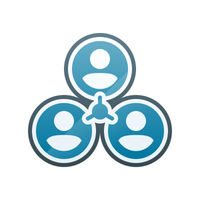If you think configuring scanners is a hassle, think again. Our patented Zebra’s 123Scan utility has a patented configuration wizard that simplifies every step of deploying a scanner. Loaded with time-saving features and functionality, it’s intuitive enough for first-time users. From the start, it automatically detects your data capture devices and walks you through the configuration process. You’ll find it just as simple when it comes to updating scanner firmware, staging large numbers of devices, displaying barcode data and images, and generating reports. Little wonder then that hundreds of thousands of IT administrators swear by it.
INSTALLATION REQUIREMENTS
Minimum PC Hardware Requirements
- Pentium Dual-Core E214 1.6GHz or Pentium Mobile Dual-Core T2060 or Pentium Celeron E1200 1.6GHz
- 2GB RAM 1.2 GB free hard drive space
- USB port, 1.1 or higher, for the connection of USB Scanners
- Minimum display resolution = 1024 by 768 pixels
NOTE: To use 123Scan, a Windows computer and mouse are required. 123Scan does not support touch screen use.
Installation
- 123Scan can be launched from Start Screen
- Start Screen / Apps / Zebra Scanner / "123Scan - Configuration Utility"